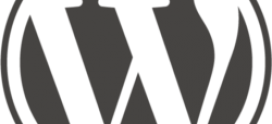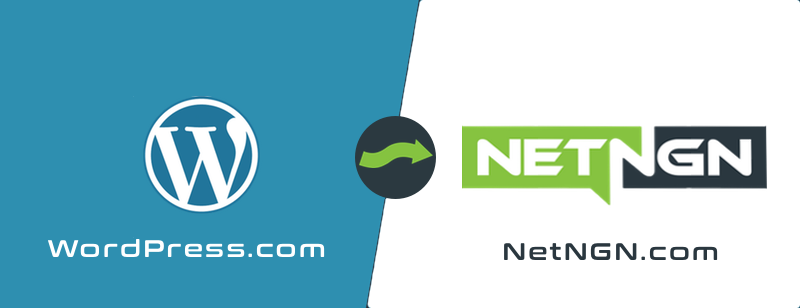
How to Migrate your WordPress.com site to NetNGN.com
Step 1: Install WordPress on your NetNGN Server
If you already have a blog site hosted on WordPress.com, you can easily move the site over to your WordPress site. Your current site can be migrated from your wordpress.com to your WordPress site with us in only a few easy steps that we will outline below.
Click here to find out how to install WordPress
Step 2: Export your WordPress.com site
Now that you have installed WordPress, log into your Dashboard at your old WordPress.com site. Then, click on the “Tools” option on the left hand menu. This will open an expanded menu, click on “Export“:
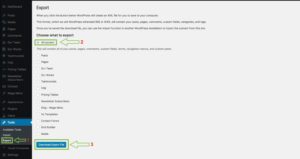
On the Export page, click on the “All content” radio button and then “Download Export File.” If a dialogue box appears, make sure that you choose to Save the file. This will save a .xml file to your computer, make sure you remember where it saves to.
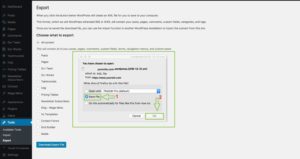
Step 3: Begin File Import
Now that you have saved your content, log into your Dashboard at your domain that is (or will be) hosted with NetNGN Hosting. Once you have logged in, click on “Tools” on the left hand menu. This will open an expanded menu, click on “Import.” On the Import screen, click on “WordPress: Install Now“:
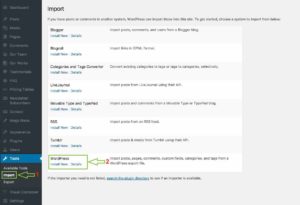
Step 4: Run the importer
Once installed click “Run Importer”:
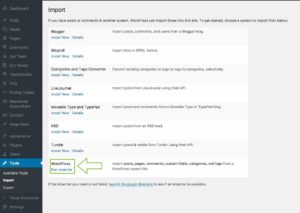
Now browse for the .xml file you downloaded and click “Upload file and import”:
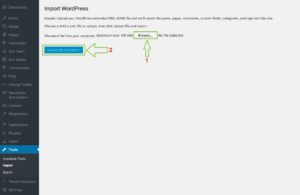
That’s all! Now your content from your WordPress.com site has been successfully imported to your NetNGN server. Make sure to check that all your content was transferred/imported correctly before canceling your WordPress.com account.