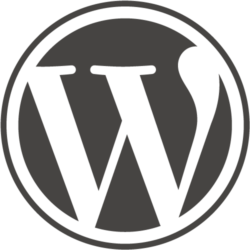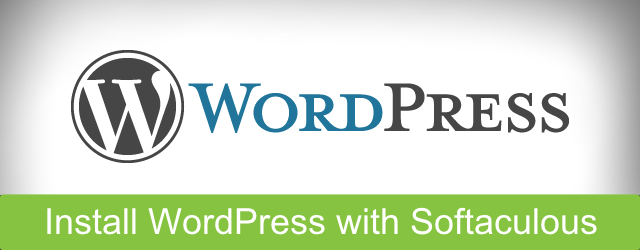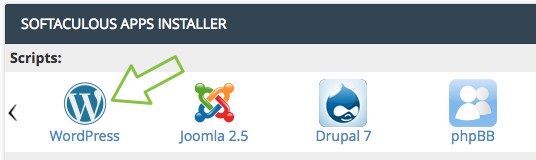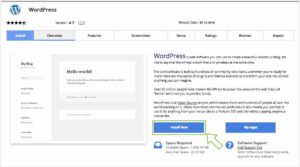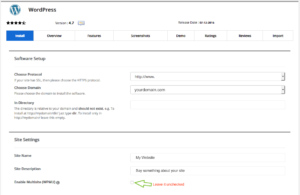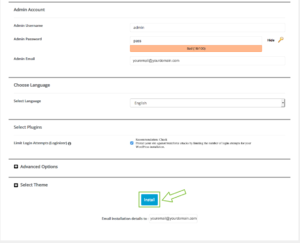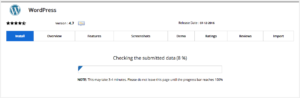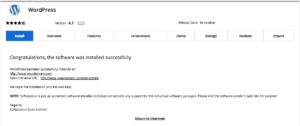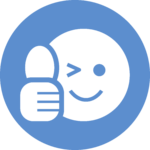How to get started with WordPress
How to Install WordPress Themes Tutorial
Learn how to add and activate themes on your WordPress website
This tutorial covers the following topics:
This tutorial explains how to install and activate themes on your WordPress site. Check out our WordPress themes gallery for many free designs that you can choose from!
Access install theme functionality in your WP admin
The first thing you need to do when you want to install a new WordPress theme is to login to your site admin page. Once there, go to Appearance -> Themes.
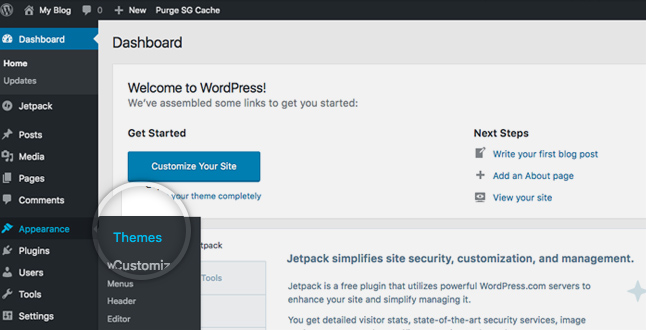
Here, you will see all the themes you have currently installed in your application. To add another one, simply click on the Add New button.

On the next page there are two ways to add a new theme. You can either use the search field which will return results from the WordPress.org theme directory or you can upload a theme from your local hard drive.
Choose and Install a theme from the official WordPress theme directory
The easiest way to install themes to your WordPress site is if they are listed in the official themes directory. This allows you to search for the theme you need directly from your site admin page. Each theme in the official directory has to have Tags that describe its functionality allowing you to easily search for the right theme.
If you know the theme’s name, you can simply search for it.
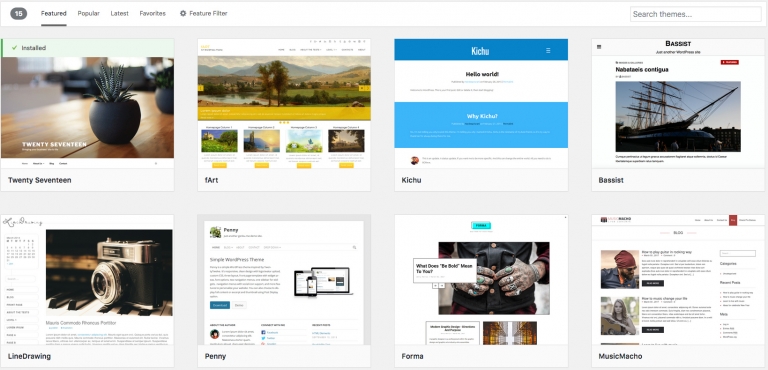
However, knowing the tags for the desired theme is not always the case. This is why, you can use the Feature Filter. For example, you can search for a Two columns theme that has Flexible header. Simply check those tags and press the Apply Filters button.
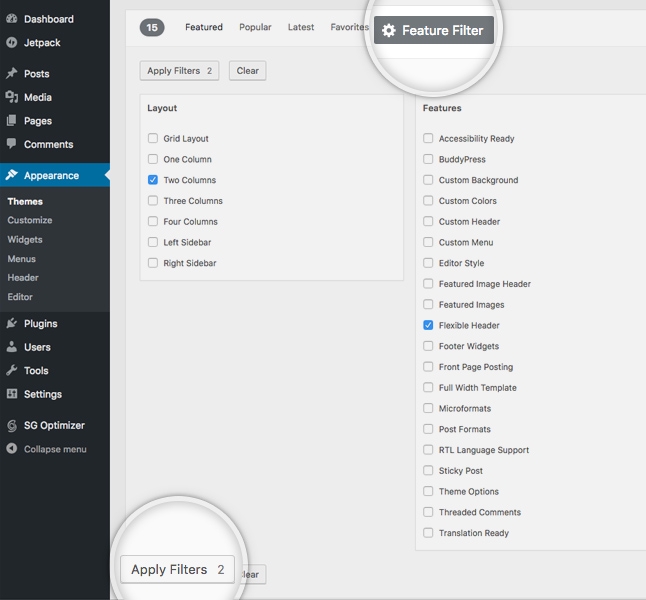
You will now see all themes that meet your search. Hover over any of them and you will see two options – to see a demo of the theme or to install it. Once you choose which theme you want to use for your site, press the blue Install button.
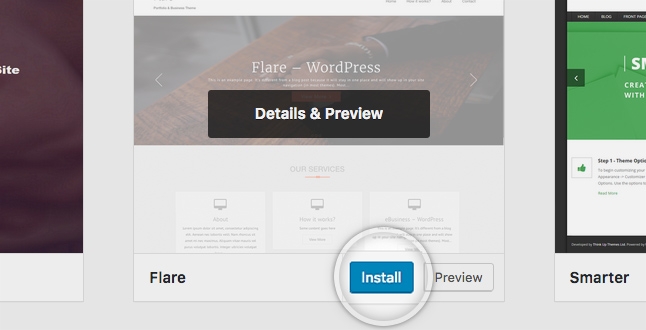
Your WordPress application will download and install the theme for you. Simply click the Activate button on the same page to activate the theme.
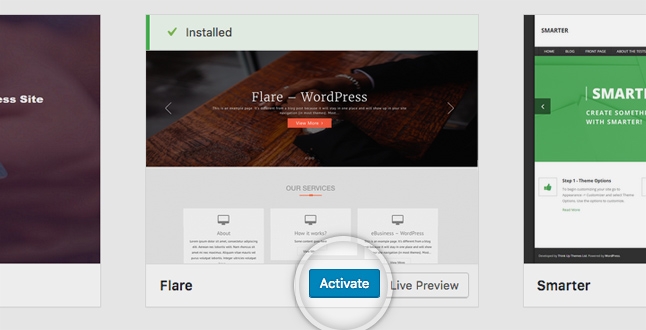
That’s all – you can go to the front page of your site to see its new look.
Upload a theme you have already downloaded
If you have a theme that’s not listed in the WordPress.org directory, you can simply upload it from the Themes -> Install Themes section in WordPress. To do this click on the Upload Theme button at the top of the page.
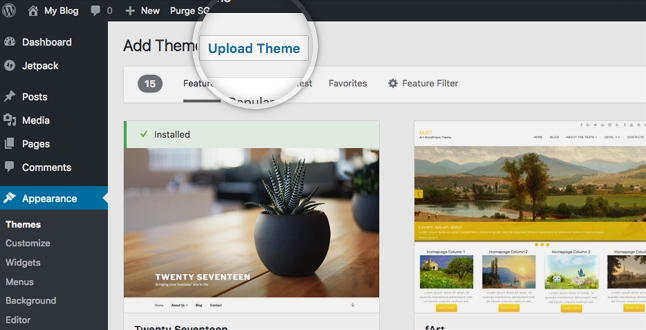
Now, click the Browse button, select the archive of your theme from your local computer and press the Install Now button.
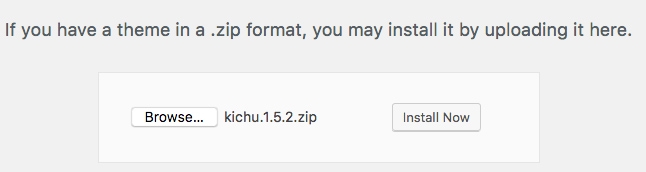
In a few seconds, WordPress will upload and extract the theme archive for you. All you need to do next is to press the Activate link under the message to enable the theme on your website.
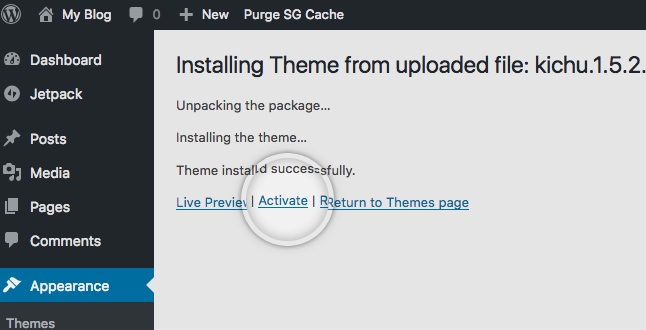
That’s it! You can now go to the front end of your site and see the newly activated theme.