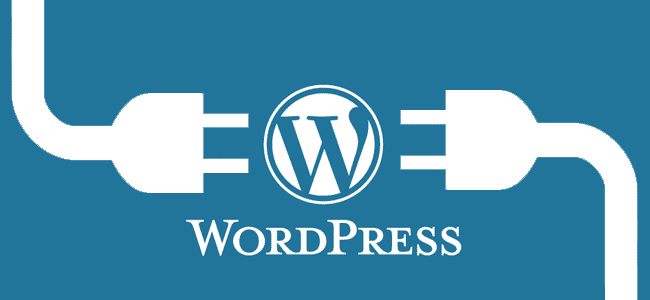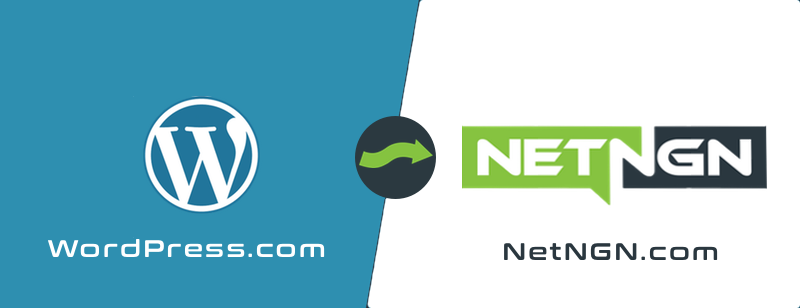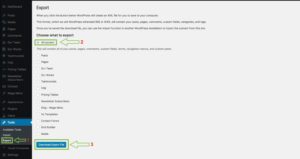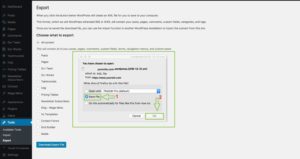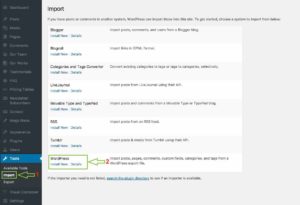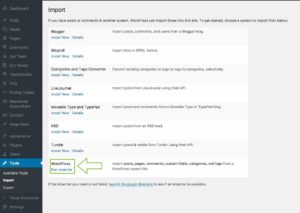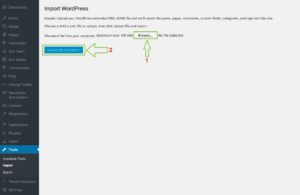Getting Started: How to install WordPress
WordPress is a state-of-the-art blogging platform with a focus on aesthetics, web standards, and usability. Under most circumstances, installing WordPress is a very simple process and takes less than five minutes to complete.
What’s the difference between Installing WordPress and WordPress.com
You can set up your blog at WordPress.com and have your site online. This is different than installing WordPress on your server. WordPress.com stores all the files on their server and you need to get an account with them to set it up. When you install WordPress on your server, you are bypassing WordPress.com and using your Hosting server to store the blog data. This allows you to manage the WordPress site your self without having to go through WordPress.com. The link below explains how to migrate your WordPress.com site to NetNGN Hosting.
How to Migrate your WordPress.com site to NetNGN Hosting
Methods to install WordPress on your server
WordPress is a free program that you can get online. There are 2 ways you can install WordPress on your server.
Manually Installing the Software
Installing WordPress with Softaculous
For servers that have Softaculous installed in the cPanel, you can install WordPress with only a couple clicks. Softaculous will upload the files, configure the database, and set up the installation all for you without having to download any files or configure anything.
Install WordPress using Softaculous
Installing WordPress manually
You can install WordPress by downloading the files and uploading them to your server. You will need to set up a database and database user, upload the files with FTP or the File manager, and configure the config.php file on the server.